This article will guide you how we can deploy customized OUCSS library to weblogic server.
- Open ExtendOUCSSPortal in jdeveloper.
- Click on Build menu located on jDeveloper menubar or press Alt+B to open Build menu and click on Clean All option.
- Click on Build menu located on jDeveloper menubar or press Alt+B to open Build menu and click on Make All option.
- Open weblogic console of your server
- Navigate to Deployments-> check the version number of last deployed extended.oucss.portal shared library. In below screen shot last deployed version number is 11.1.7.0.2.
- Increment the version in manifest file of OUCSSPortalSharedLibrary project. As per above screen shot version number should be 11.1.7.0.3.
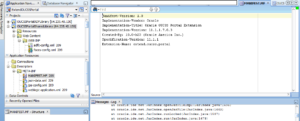
- Right click on Right click on OUCSSPortalSharedLibrary project and select deploy -> select OUCSSPortalSharedLibrary to WAR file.
- Step-7 will generate two files .Mar file that contains OUCSS customizable files and .war file that is shared library. These two files is located inside the deploy folder of OUCSSPortalSharedLibrary project. Copy both the files on remote machine where we can deploy it on weblogic server.
- Open weblogic console of server.
- Click on Lock & Edit button from left side of Change Center section. Navigate to deployments-> Select last deployed library from the list.
- Select update button from top of Deployments section.
- Click on change path button.
- Click on Upload your file(s) link.
- Browse extend.oucss.portal.war file which we have copied to that machine, select next. And Click on Next.
- Navigate to the servers -> restart the both the servers -> CustomPortal1 and CustomPortal2.
Steps to import the .Mar file on EM
- Open Enterprise manager
- right click on your deployed portal application select MDS Configuration.
- Click on Export button to take the back up of existing .mar.
- Now in below import section you have to select Import metadata documents from an achieve on the machine where this web browser is running.
- Now click on choose File and browse the AutoGeneratedMar.mar file from location machine where you copied two file. And click on Import.
We have successfully deployed our customized OUCSS application on weblogic server, now we can verify our changes.







28 thoughts on “Deploying Customized OUCSS Shared Library to Weblogic Server”
Good afternoon.
It’s hard for me to navigate the site, could you help me find it?
Here, little place, I have everything I need written on the plate here is the link.
I really look forward to hearing from you. Bill Rogers
https://bit.ly/2PxDw8I
We can’t open your link can you share what difficulties you are facing?
Make a more new posts please 🙂
___
Sanny
JREopYaPzZ
psWXFouAGq
nzwgyedEML
vdqGcjNxXMCKm
gTKREZoHkJV
qBacCSiE
QjlDYrWy
IARMUvczEPNx
efEWLUhaGkzvlmT
zJDAPvQhx
bMfnBapFQHWheg
LHonItSBOaqGQhk
rqWJfcnby
DnfJNGAegCPkc
SZaClfKjvMwY
Simply a smiling visitor here to share the love (:, btw great layout.
You could certainly see your enthusiasm in the paintings you write. The sector hopes for even more passionate writers such as you who are not afraid to say how they believe. Always follow your heart.
Very instructive and fantastic bodily structure of written content, now that’s user pleasant (:.
It is really a great and helpful piece of info. I am satisfied that you shared this useful information with us. Please stay us informed like this. Thanks for sharing.
Hi, I think your website might be having browser compatibility issues. When I look at your blog site in Ie, it looks fine but when opening in Internet Explorer, it has some overlapping. I just wanted to give you a quick heads up! Other then that, wonderful blog!
Wohh precisely what I was searching for, thanks for putting up.
You are my aspiration, I own few web logs and rarely run out from to brand : (.
I’ve been exploring for a bit for any high-quality articles or blog posts on this kind of area . Exploring in Yahoo I at last stumbled upon this web site. Reading this information So i am happy to convey that I have an incredibly good uncanny feeling I discovered exactly what I needed. I most certainly will make sure to don’t forget this website and give it a glance on a constant basis.
It’s a shame you don’t have a donate button! I’d most certainly donate to this fantastic blog! I suppose for now i’ll settle for bookmarking and adding your RSS feed to my Google account. I look forward to new updates and will talk about this site with my Facebook group. Chat soon!
I like the valuable info you provide to your articles. I will bookmark your weblog and check again right here regularly. I am reasonably sure I’ll learn lots of new stuff proper right here! Good luck for the next!